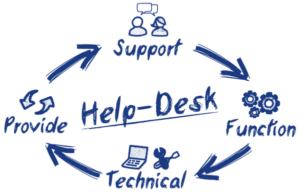Introduction:
Everyone asks the question of how to speed up your computer in 2020 sooner or later. Even if you bought a top of the line computer you will eventually notice things start to slow down.
For the fastest web browsing experienced we discussed the best browsers in 2020:
In this article, we will discuss how you can squeeze a bit more performance out of your computer and extend its longevity.
Step 1: Check Resource Usage in Task Manager
Task Manager shows the actively running programs and shows a breakdown of how those programs are using your system resource.
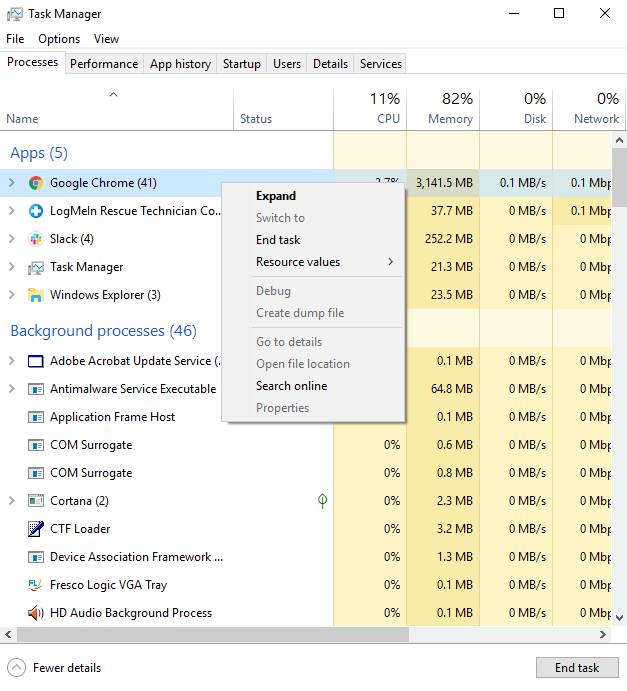
Task Manager can be opened by either pressing the Ctrl + Alt + Delete keys and clicking the Task Manager option, pressing Ctrl + Shift + Esc keys together, or by right-clicking on the taskbar and selecting the Task Manager option from the dropdown menu.
You then have the option to right-click on a program and select End Task if a program is causing your system to slow down or lock up. Any applications that don’t need to be running during this cleanup process can be force closed through the Task Manager. Limiting what’s running is a quick but temporary way of how to speed up your computer in 2020.
Step 2: Uninstall Useless Programs through Appwiz
Appwiz allows you to see the list of installed programs. One way to get to that list is from the Run box. Pressing the Windows Key on your keyboard and the R-key simultaneously will cause the Run box will open up. Then you can just type appwiz.cpl into the box and click OK.
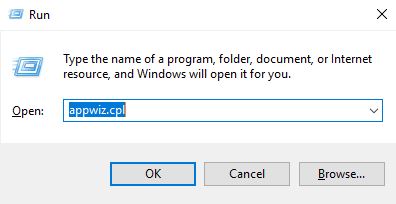
From this list of programs, you can just right-click and choose Uninstall to remove them as needed. This list also shows the amount of space each of these programs is taking up on the hard drive and as well as the date they were installed.
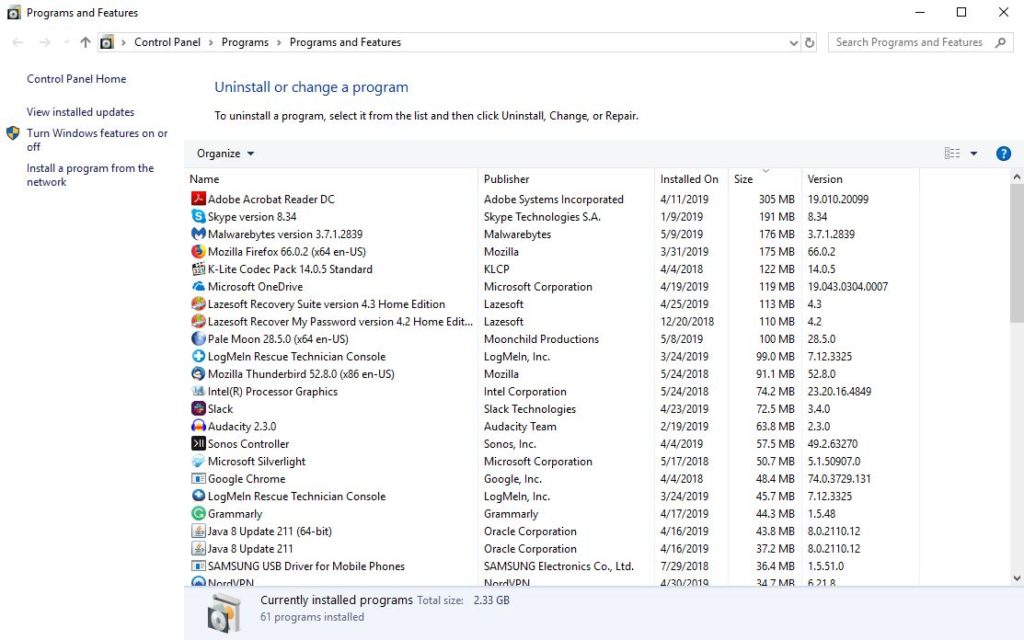
If there’s any doubt of the program’s legitimacy or usage the website Should I Remove It can shed some light on the situation
Here you can check a basic description of what the program does and the number of users who have uninstalled it. Removing malicious programs is not only a way of how to speed up your computer in 2020 but also to keep your data protected.
Step 3: Check Services and Limit Start-Up Programs in Msconfig
Msconfig shows actively running system services.
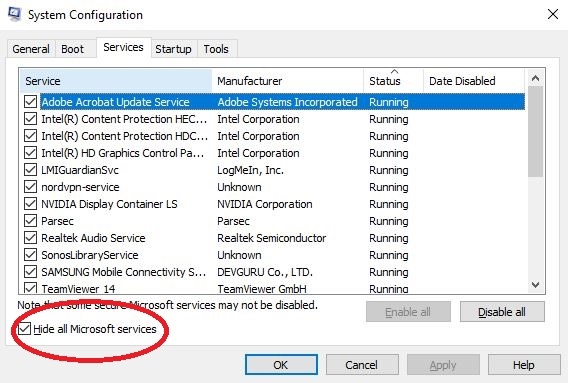
It is important to make sure to check ‘Hide all Microsoft services’. Those Microsoft services are essential to the computer and shouldn’t be disabled or stopped. I would recommend using Msconfig similar to how you might Task Manager. Use Msconfig to find services tied to specific malware programs.
Also, msconfig can direct you to the Startup Program section. Removing unnecessary programs is helpful. The next step is limiting which programs the first load up when the computer first starts up.
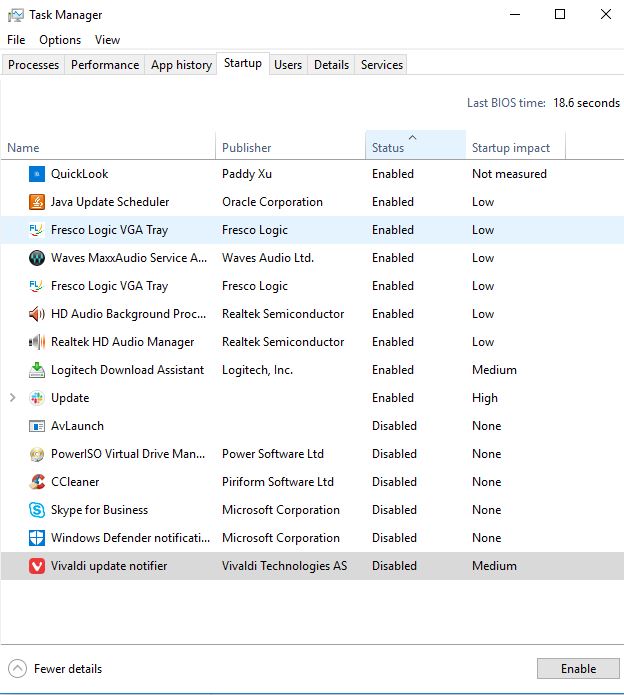
Good guidelines to follow are A. This program needs to be used immediately on startup and often or B. Is this program something which I don’t mind waiting for? If the answer is no then it can most likely be disabled on startup and just opened manually if or when you actually need it. Your initial startup time can improve drastically by enabling only useful startup programs. Do not overlook startup programs as a way to figure out how to speed up your computer in 2020.
Step 4: Scan for Malware with Malwarebyte
Malwarebytes specializes in finding and removing malware from your system. Malwarebytes is free and has a 14 day trial of the premium features. We recommend uninstalling doing a scan if you don’t plan on upgrading to premium.
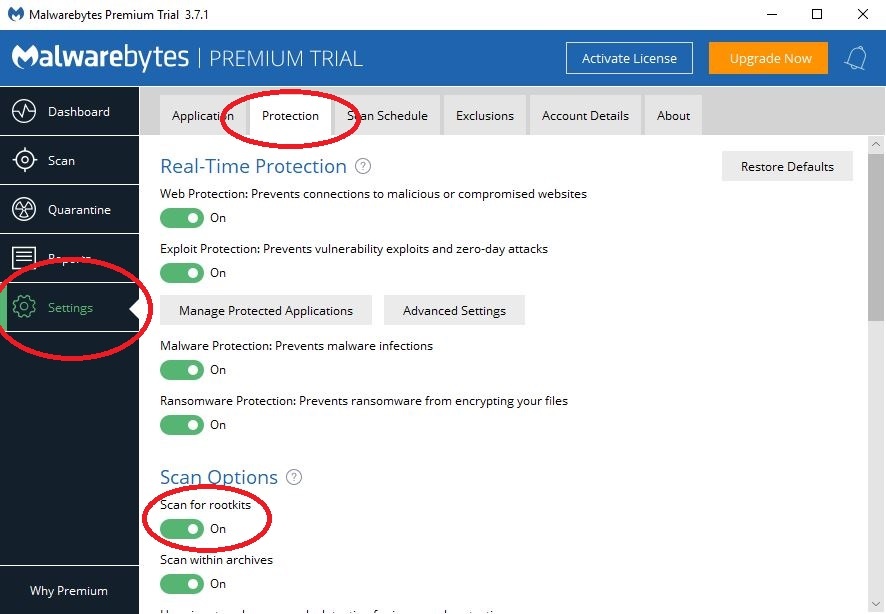
Once Malwarebytes is installed you need to go to the Settings Tab, choose the Protection section, and make sure Scan for Rootkits is checked.
Rootkits are one of the worst forms of malware but tend to be rare. They allow base-level access to the machine which can provide quite a bit of manipulation of the system. However, it increases the scan time required so this option is disabled by default.
.Choose the Scan Tab, then Threat Scan, and click Start Scan after enabling Rootkit scanning.
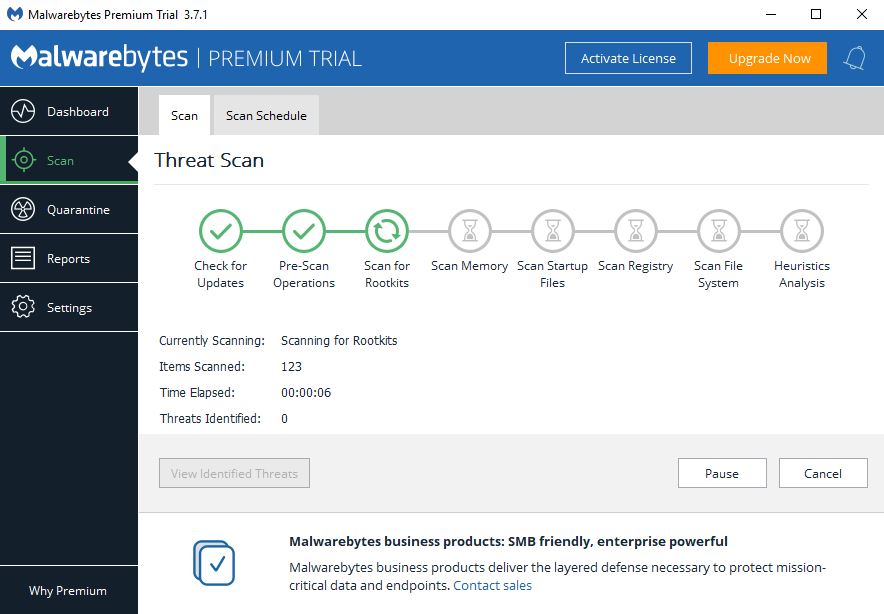
Once the scan finishes make sure to quarantine the threats found and after that, you can uninstall Malwarebytes if you so choose.
Step 5: Run Ccleaner
Ccleaner has a list of features but the one we’re going to focus on is the cookie clearing. Once Ccleaner has installed several options come checked. We recommend only leaving the boxes selected by default and unchecking anything not related to the browser. Leaving those options checked shouldn’t cause any harm but some autofill data which some are used to navigating by will be lost. Below is an image that shows a good example:
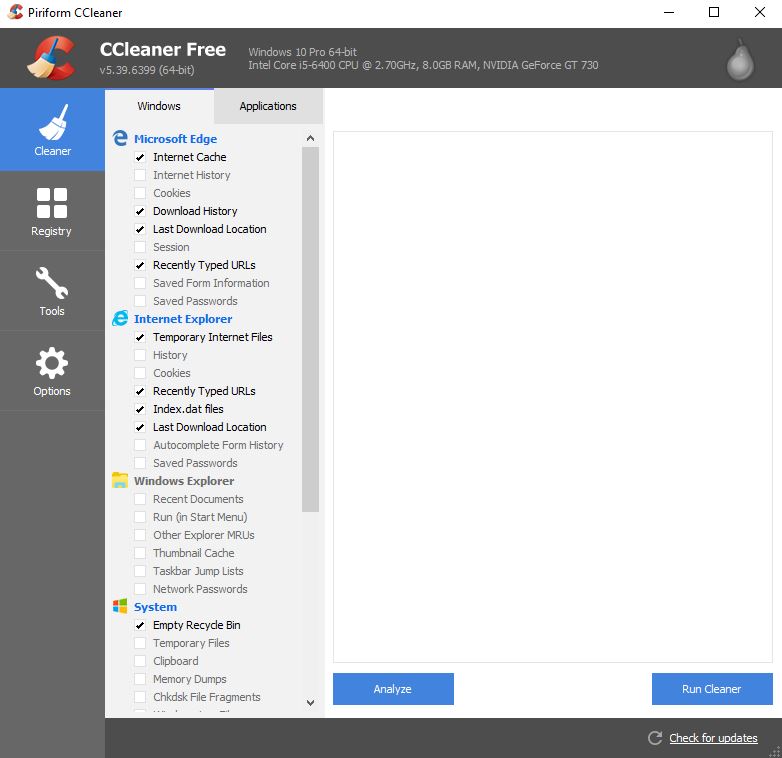
Then just choose Run Cleaner.
Step 6: Check for Unneeded Browsers Extensions
Most modern browsers will update automatically so that’s not a major concern. Browser extensions may have been downloaded by accident or are bundled with other software.
In this article, we discussed the 4 best browser extension for Chrome
I highly recommend not adding many more extensions besides those on that list since every instance of Chrome has to run those extensions. The more tabs you open up the more resources that get used.
By simply right-clicking on a browser extension, you can choose to Remove it From Chrome. For older computers switching to an alternate browser besides Chrome is one way of how to speed up your computer in 2020.
*** Extra Credit ***
CrystalDisk
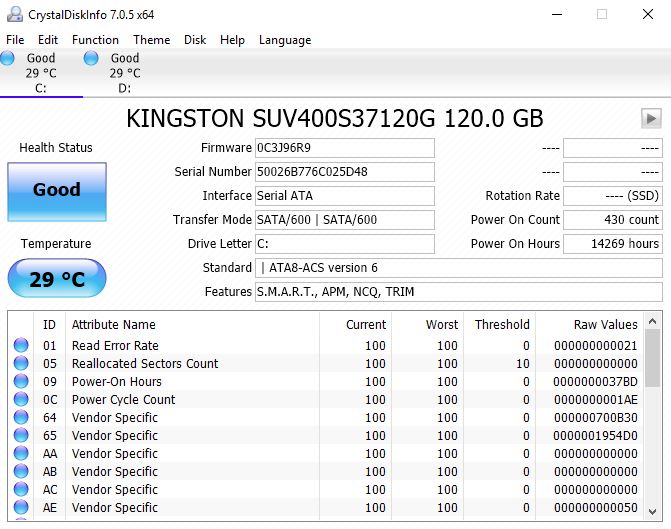
In this article, we went over some of the ways to spot a failing hard drive:
If your hard drive is in a failure state no amount of optimation is going to help you. The operating system and every program require the hard drive to function. A damaged hard drive will have a problem reading and writing information which will make it seem slower. We recommend replacing the hard drive first because it should be obvious that one way of how to speed up your computer in 2020 is to make sure the hardware isn’t dying. Delaying that replacement can result in data loss if you don’t regularly back up your information.
Speedtest.net
This website will test your internet speed. Even if a machine has the latest hardware, and it’s running nothing but the essential programs, it can still be slow during web surfing if your internet speed is bad.

Speedtest in it’s FAQ section answers a few questions of the recommended download speeds required for certain tasks.
Video Instructions:
Conclusion:
Your hardware is the ultimate determining factor in the speed of your computer. However, if you follow these steps you can rest assured you know exactly how to speed up your computer in 2020.
If you have any other questions about what your computer is capable of, feel free to give Rush Tech Support a call at 844-881-7874.