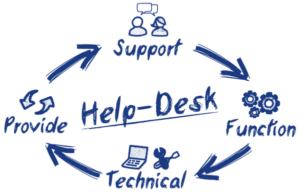Keeping your Wi-Fi secure
Cyber crime has exploded and has penetrated all levels of society. Government hacking is rampant. Companies from credit agencies, health insurance companies, and dating companies have been hacked. Individuals have fared no better.
Just about everyone who connects to the internet asks, “Is my Wi-Fi secure?” This is a valid question as hackers can gain access to important details like your social security, your bank information, and your passwords. How to keep Wi-Fi secure in your home or office is a necessary step to take. Here is a to-do list on boosting your Wi-Fi security.
Change the username and password for your router
When your internet company installs a router in your home, you get a default username and password. Manufacturers tend to use the same username and password across all their products. This stock setup obviously makes it easy for hackers to access your network. Changing it is simply like changing the locks on your front doors to ensure no one has the keys.
Change your Wi-Fi password often
This is probably the simplest step on how to keep Wi-Fi secure at home or in your office. Anyone within a certain distance of your home will have your network listed when they’re looking to connect to the internet. Your network will show up on their list. However, if you change your password every so often, the one or two people who stumbled upon your password when you taped it to your fridge won’t be able to use your Wi-Fi anymore.
Change your network name
When you change your Wi-Fi password, make sure to change the network name. Just like the router username and password, networks get named pretty standard labels. The default name usually reveals the make and model of your router. This is useful information to a hacker. To keep Wi-Fi secure at home, give your network name a nickname.
Lower your transmit power
Not many people consider this option when thinking about Wi-Fi security, but it’s an important point. If your Wi-Fi transmits to a certain radius, reduce that radius. By default, all Wi-Fi transmits at 100% (100mW). You can lower your transmit power to roughly 75%. Do you really want the coffee shop on the corner receiving your WiFi signal?
Keep an eye on your network
Another tip on how to keep Wi-Fi secure is simply keeping an eye on your network. If you monitor it often, you can spot unfamiliar devices or users who shouldn’t be on there. Hopefully, this sort of thing won’t happen. If you do see someone freeloading off of you, boot them off by changing your Wi-Fi password.
Turn off your Universal Plug and Play (UPnP)
The UPnP on your router lets other devices connect with your device without getting blocked for being unrecognizable. An example is your printer. You can connect it to your computer and it can send and receive data. This happens because the UPnP opens the gate, so to speak, that lets these devices through. The drawback, of course, is that malware programs can easily slip in, too. Hackers can also connect to your network and take control of your devices. Here are some devices that connect to your computer via UPnP:
- Printer
- Mobile phone
- Speakers
- Fax machine
Turn off your Remote Management Feature
When you enable your remote management feature on your router, it’s usually to let someone else who is not physically present troubleshoot your router. Or you would like to configure your router via the internet. Fortunately, the remote management feature is turned off by default. If you do need to enable it to troubleshoot or perform a specific task, switch it to the off position once done.
Disable Wi-Fi Protected Setup (WPS)
Wi-Fi Protected Setup was set up to make it faster and easier for routers to connect to different devices, without having to enter a passphrase for each new device. While WPS is efficient and saves time, it also leaves your computer open to attacks. Having to enter a passphrase for each new device is like demanding a password for every person who knocks at your door. The WPS technology automatically hands out that password to every person who knocks. If your router allows you to disable WPS, do so.
Encrypt your data
If you’re still asking, “Is my Wi-Fi secure” here is one of the best ways to secure your network. Encrypt or scramble any data that travels over your network so hackers can’t read it. Hackers will be able to see the scrambled data, but they won’t be able to decipher your login passwords or any other essential information that might be openly available.
Always install updates
Malware and hackers tend to be like viruses. They adapt, improve, and get stronger. Updates to your router will help keep your Wi-Fi secure from any future attacks.
Add an additional Firewall
Last but not least, if you’re still feeling insecure about your Wi-Fi’s security, install additional firewall software. Now you’ll have two: your router’s firewall, which should be on, and your own.
Don’t get left picking up the pieces after a malware or hacker’s attack. Protect your Wi-Fi as soon as possible.